Replicated Quick Start
Welcome! This topic provides a quick start workflow to help new users learn about the Replicated Platform. Complete this quick start before you onboard your application to the platform.
Introduction
This quick start shows how to create, install, and update releases for a sample Helm chart in the Replicated Platform. You will repeat these same basic steps to create and test releases throughout the onboarding process to integrate Replicated features with your own application.
The goals of this quick start are to introduce new Replicated users to the following common tasks for the purpose of preparing to onboard to the Replicated Platform:
-
Working with applications, channels, releases, and customers in the Replicated Vendor Portal
-
Working with the Replicated CLI
-
Installing and updating applications on a VM with Replicated Embedded Cluster
-
Managing an installation with the Replicated KOTS Admin Console
Set Up the Environment
Before you begin, ensure that you have access to a VM that meets the requirements for Embedded Cluster:
-
Linux operating system
-
x86-64 architecture
-
systemd
-
At least 2GB of memory and 2 CPU cores
-
The filesystem at
/var/lib/embedded-clusterhas 40Gi or more of total space and must be less than 80% fullnoteThe directory used for data storage can be changed by passing the
--data-dirflag with the Embedded Cluster install command. For more information, see Change the Default Data Directory in Installing with Embedded Cluster.Note that in addition to the primary
/var/lib/embedded-clusterdirectory, Embedded Cluster creates directories and files in the following locations:/etc/cni/etc/k0s/opt/cni/opt/containerd/run/calico/run/containerd/run/k0s/sys/fs/cgroup/kubepods/sys/fs/cgroup/system.slice/containerd.service/sys/fs/cgroup/system.slice/k0scontroller.service/usr/libexec/k0s/var/lib/calico/var/lib/cni/var/lib/containers/var/lib/kubelet/var/log/calico/var/log/containers/var/log/pods/usr/local/bin/k0s
-
(Online installations only) Access to replicated.app and proxy.replicated.com or your custom domain for each
-
Embedded Cluster is based on k0s, so all k0s system requirements and external runtime dependencies apply. See System requirements and External runtime dependencies in the k0s documentation.
Quick Start
-
Create an account in the Vendor Portal. You can either create a new team or join an existing team. For more information, see Creating a Vendor Account.
-
Create an application using the Replicated CLI:
-
On your local machine, install the Replicated CLI:
brew install replicatedhq/replicated/cliFor more installation options, see Installing the Replicated CLI.
-
Authorize the Replicated CLI:
replicated loginIn the browser window that opens, complete the prompts to log in to your Vendor Portal account and authorize the CLI.
-
Create an application named
Gitea:replicated app create Gitea -
Set the
REPLICATED_APPenvironment variable to the application that you created:export REPLICATED_APP=APP_SLUGWhere
APP_SLUGis the unique application slug provided in the output of theapp createcommand. For example,export REPLICATED_APP=gitea-kite.This allows you to interact with the application using the Replicated CLI without needing to use the
--appflag with every command.
-
-
Get the sample Bitnami Gitea Helm chart and add the Replicated SDK as a dependency:
-
Run the following command to pull and untar version 1.0.6 of the Bitnami Gitea Helm chart:
helm pull --untar oci://registry-1.docker.io/bitnamicharts/gitea --version 1.0.6For more information about this chart, see the bitnami/gitea repository in GitHub.
-
Change to the new
giteadirectory that was created:cd gitea -
In the Helm chart
Chart.yaml, add the Replicated SDK as a dependency:# Chart.yaml
dependencies:
- name: replicated
repository: oci://registry.replicated.com/library
version: 1.0.0-beta.31For the latest version information for the Replicated SDK, see the replicated-sdk repository in GitHub.
The Replicated SDK is a Helm chart that provides access to Replicated features and can be installed as a small service alongside your application. For more information, see About the Replicated SDK.
-
Update dependencies and package the Helm chart to a
.tgzchart archive:helm package -u .Where
-uor--dependency-updateis an option for the helm package command that updates chart dependencies before packaging. For more information, see Helm Package in the Helm documentation.
-
-
Add the chart archive to a release:
-
In the
giteadirectory, create a subdirectory namedmanifests:mkdir manifestsYou will add the files required to support installation with Replicated KOTS and Replicated Embedded Cluster to this subdirectory.
-
Move the Helm chart archive that you created to
manifests:mv gitea-1.0.6.tgz manifests -
In
manifests, create the following YAML files:cd manifeststouch gitea.yaml kots-app.yaml k8s-app.yaml embedded-cluster.yaml -
In each of the files that you created, paste the corresponding YAML provided in the tabs below:
- gitea.yaml
- kots-app.yaml
- k8s-app.yaml
- embedded-cluster.yaml
Description
The KOTS HelmChart custom resource provides instructions to KOTS about how to deploy the Helm chart. The
nameandchartVersionlisted in the HelmChart custom resource must match the name and version of a Helm chart archive in the release. TheoptionalValuesfield sets the specified Helm values when a given conditional statement evaluates to true. In this case, if the application is installed with Embedded Cluster, then the Gitea service type is set toNodePortand the node port is set to"32000". This will allow Gitea to be accessed from the local machine after deployment for the purpose of this quick start.YAML
apiVersion: kots.io/v1beta2
kind: HelmChart
metadata:
name: gitea
spec:
# chart identifies a matching chart from a .tgz
chart:
name: gitea
chartVersion: 1.0.6
optionalValues:
- when: 'repl{{ eq Distribution "embedded-cluster" }}'
recursiveMerge: false
values:
service:
type: NodePort
nodePorts:
http: "32000"Description
The KOTS Application custom resource enables features in the Replicated Admin Console such as branding, release notes, application status indicators, and custom graphs.
The YAML below provides a name for the application to display in the Admin Console, adds a custom status informer that displays the status of the
giteaDeployment resource in the Admin Console dashboard, adds a custom application icon, and adds the port where the Gitea service can be accessed so that the user can open the application after installation.YAML
apiVersion: kots.io/v1beta1
kind: Application
metadata:
name: gitea
spec:
title: Gitea
statusInformers:
- deployment/gitea
ports:
- serviceName: "gitea"
servicePort: 3000
localPort: 32000
applicationUrl: "http://gitea"
icon: https://raw.githubusercontent.com/cncf/artwork/master/projects/kubernetes/icon/color/kubernetes-icon-color.pngDescription
The Kubernetes SIG Application custom resource supports functionality such as including buttons and links on the Replicated Admin Console dashboard. The YAML below adds an Open App button to the Admin Console dashboard that opens the application using the service port defined in the KOTS Application custom resource.
YAML
apiVersion: app.k8s.io/v1beta1
kind: Application
metadata:
name: "gitea"
spec:
descriptor:
links:
- description: Open App
# needs to match applicationUrl in kots-app.yaml
url: "http://gitea"Description
To install your application with Embedded Cluster, an Embedded Cluster Config must be present in the release. At minimum, the Embedded Cluster Config sets the version of Embedded Cluster that will be installed. You can also define several characteristics about the cluster.
YAML
apiVersion: embeddedcluster.replicated.com/v1beta1
kind: Config
spec:
version: 1.16.0+k8s-1.30 -
Lint the YAML files:
replicated release lint --yaml-dir .Example output:
RULE TYPE FILENAME LINE MESSAGE
config-spec warn Missing config spec
preflight-spec warn Missing preflight spec
troubleshoot-spec warn Missing troubleshoot spec
nonexistent-status-informer-object warn kots-app.yaml 8 Status informer points to a nonexistent kubernetes object. If this is a Helm resource, this warning can be ignored.noteYou can ignore any warning messages for the purpose of this quick start.
-
Create the release and promote it to the Unstable channel:
replicated release create --yaml-dir . --promote UnstableExample output:
• Reading manifests from . ✓
• Creating Release ✓
• SEQUENCE: 1
• Promoting ✓
• Channel 2kvjwEj4uBaCMoTigW5xty1iiw6 successfully set to release 1
-
-
Create a customer so that you can install the release on your VM with Embedded Cluster:
-
In the Vendor Portal, select the Gitea application and then click Customers > Create customer.
The Create a new customer page opens:
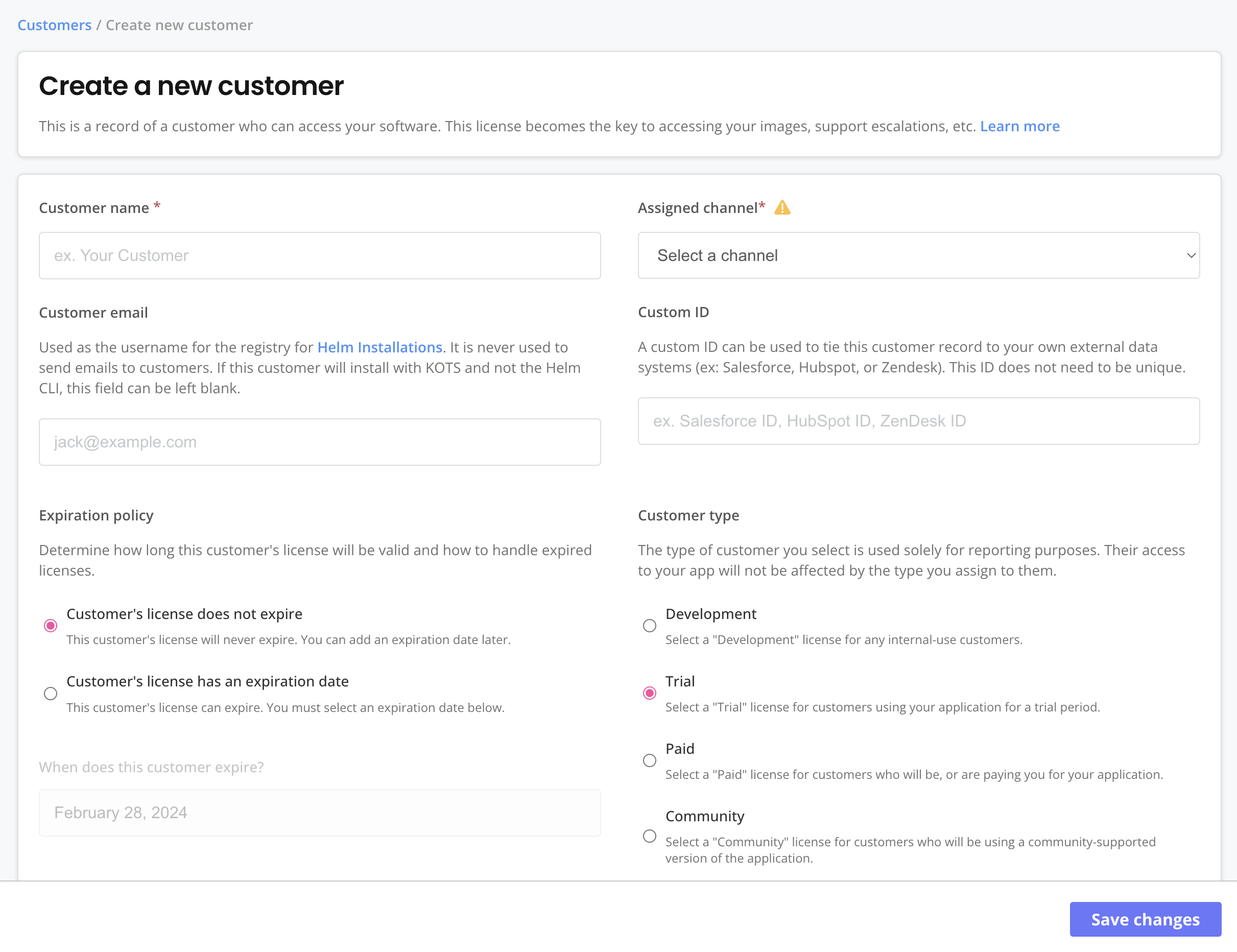
-
For Customer name, enter a name for the customer. For example,
Example Customer. -
For Channel, select Unstable. This allows the customer to install releases promoted to the Unstable channel.
-
For License type, select Development.
-
For License options, enable the following entitlements:
- KOTS Install Enabled
- Embedded Cluster Enabled
-
Click Save Changes.
-
-
Install the application with Embedded Cluster:
-
On the page for the customer that you created, click Install instructions > Embedded Cluster.

-
On the command line, SSH onto your VM and run the commands in the Embedded cluster install instructions dialog to download the latest release, extract the installation assets, and install.
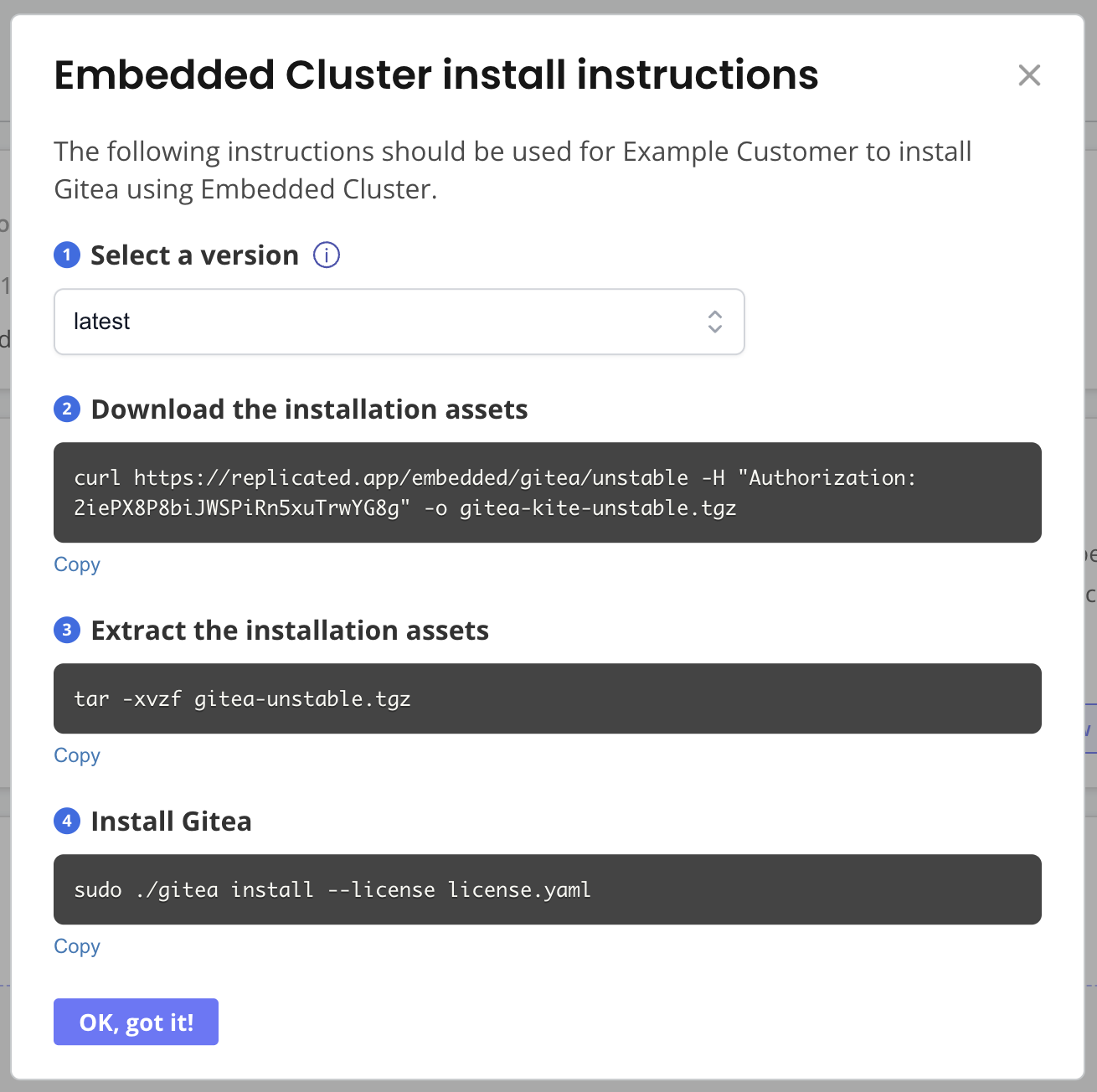
-
When prompted, enter a password for accessing the Admin Console.
The installation command takes a few minutes to complete.
Example output:
? Enter an Admin Console password: ********
? Confirm password: ********
✔ Host files materialized!
✔ Running host preflights
✔ Node installation finished!
✔ Storage is ready!
✔ Embedded Cluster Operator is ready!
✔ Admin Console is ready!
✔ Additional components are ready!
Visit the Admin Console to configure and install gitea-kite: http://104.155.145.60:30000At this point, the cluster is provisioned and the Admin Console is deployed, but the application is not yet installed.
-
Go to the URL provided in the output to access to the Admin Console.
-
Bypass the browser TLS warning by clicking Continue to Setup.
-
Click Advanced > Proceed.
-
On the HTTPS for the Gitea Admin Console page, select Self-signed and click Continue.
-
On the login page, enter the Admin Console password that you created during installation and click Log In.
-
On the Nodes page, you can view details about the VM where you installed, including its node role, status, CPU, and memory. Users can also optionally add additional nodes on this page before deploying the application. Click Continue.
The Admin Console dashboard opens.
-
In the Version section, next to the new version, click Deploy and then Yes, Deploy.
The application status changes from Missing to Unavailable while the
giteaDeployment is being created. -
After a few minutes when the application status is Ready, click Open App to view the Gitea application in a browser.
For example:
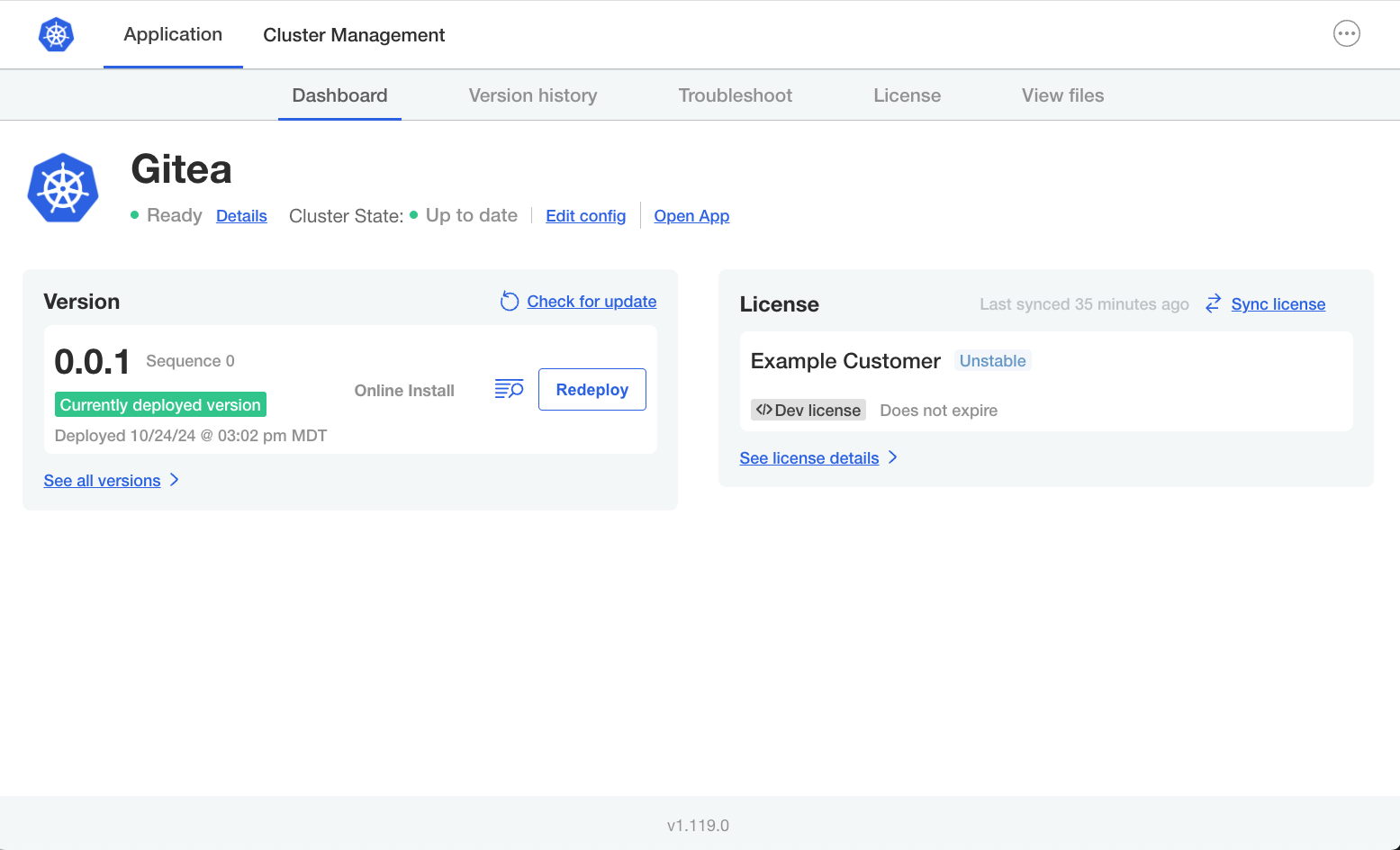
View a larger version of this image
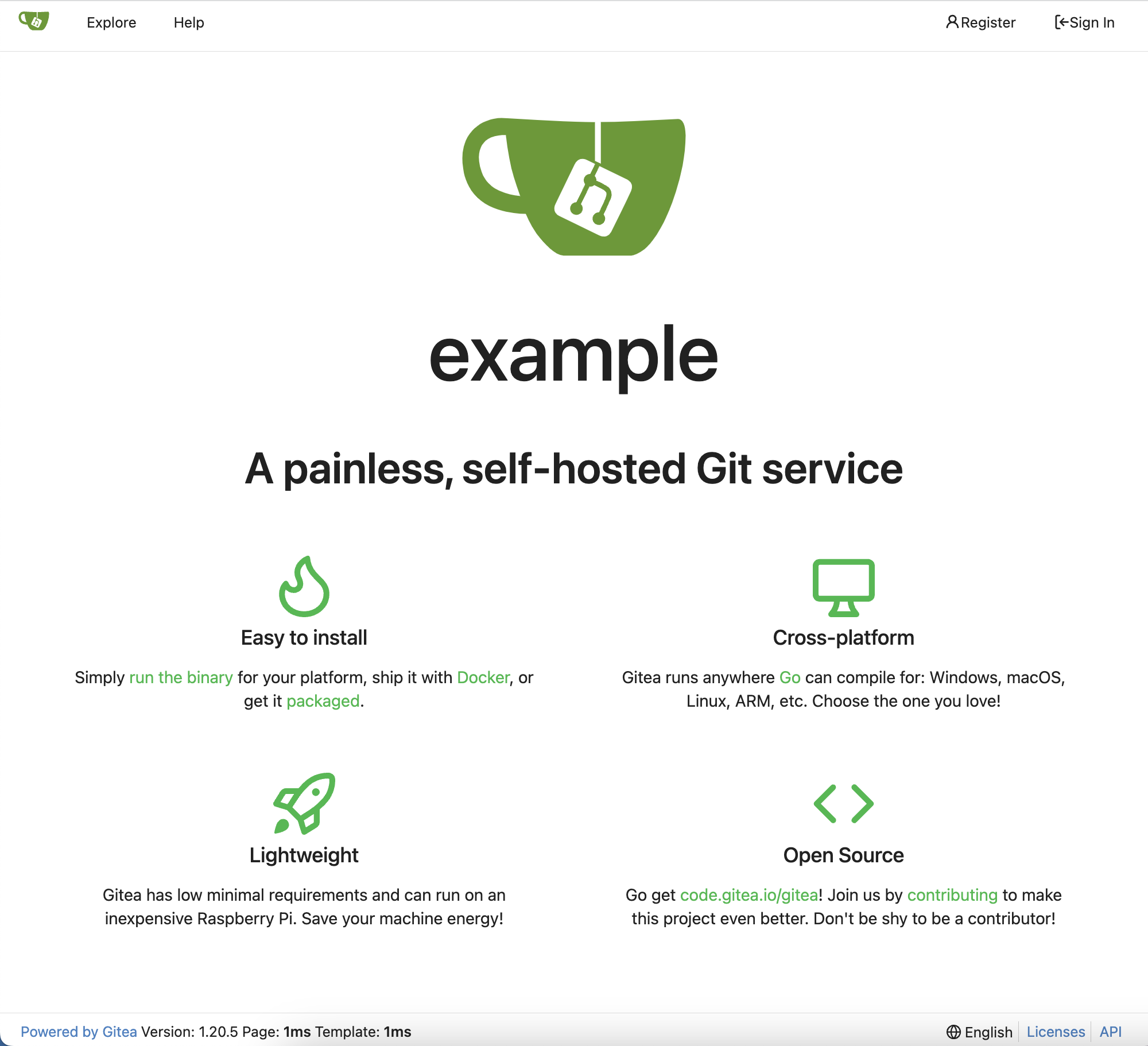
-
-
Return to the Vendor Portal and go to Customers. Under the name of the customer, confirm that you can see an active instance.
This instance telemetry is automatically collected and sent back to the Vendor Portal by both KOTS and the Replicated SDK. For more information, see About Instance and Event Data.
-
Under Instance ID, click on the ID to view additional insights including the versions of Kubernetes and the Replicated SDK running in the cluster where you installed the application. For more information, see Instance Details.
-
Create a new release that adds preflight checks to the application:
-
In your local filesystem, go to the
giteadirectory. -
Create a
gitea-preflights.yamlfile in thetemplatesdirectory:touch templates/gitea-preflights.yaml -
In the
gitea-preflights.yamlfile, add the following YAML to create a Kubernetes Secret with a simple preflight spec:apiVersion: v1
kind: Secret
metadata:
labels:
troubleshoot.sh/kind: preflight
name: "{{ .Release.Name }}-preflight-config"
stringData:
preflight.yaml: |
apiVersion: troubleshoot.sh/v1beta2
kind: Preflight
metadata:
name: preflight-sample
spec:
collectors:
- http:
collectorName: slack
get:
url: https://api.slack.com/methods/api.test
analyzers:
- textAnalyze:
checkName: Slack Accessible
fileName: slack.json
regex: '"status": 200,'
outcomes:
- pass:
when: "true"
message: "Can access the Slack API"
- fail:
when: "false"
message: "Cannot access the Slack API. Check that the server can reach the internet and check [status.slack.com](https://status.slack.com)."The YAML above defines a preflight check that confirms that an HTTP request to the Slack API at
https://api.slack.com/methods/api.testmade from the cluster returns a successful response of"status": 200,. -
In the
Chart.yamlfile, increment the version to 1.0.7:# Chart.yaml
version: 1.0.7 -
Update dependencies and package the chart to a
.tgzchart archive:helm package -u . -
Move the chart archive to the
manifestsdirectory:mv gitea-1.0.7.tgz manifests -
In the
manifestsdirectory, open the KOTS HelmChart custom resource (gitea.yaml) and update thechartVersion:# gitea.yaml KOTS HelmChart
chartVersion: 1.0.7 -
Remove the chart archive for version 1.0.6 of the Gitea chart from the
manifestsdirectory:rm gitea-1.0.6.tgz -
From the
manifestsdirectory, create and promote a new release, setting the version label of the release to0.0.2:replicated release create --yaml-dir . --promote Unstable --version 0.0.2Example output:
• Reading manifests from . ✓
• Creating Release ✓
• SEQUENCE: 2
• Promoting ✓
• Channel 2kvjwEj4uBaCMoTigW5xty1iiw6 successfully set to release 2
-
-
On your VM, update the application instance to the new version that you just promoted:
-
In the Admin Console, go to the Version history tab.
The new version is displayed automatically.
-
Click Deploy next to the new version.
The Embedded Cluster upgrade wizard opens.
-
In the Embedded Cluster upgrade wizard, on the Preflight checks screen, note that the "Slack Accessible" preflight check that you added was successful. Click Next: Confirm and deploy.
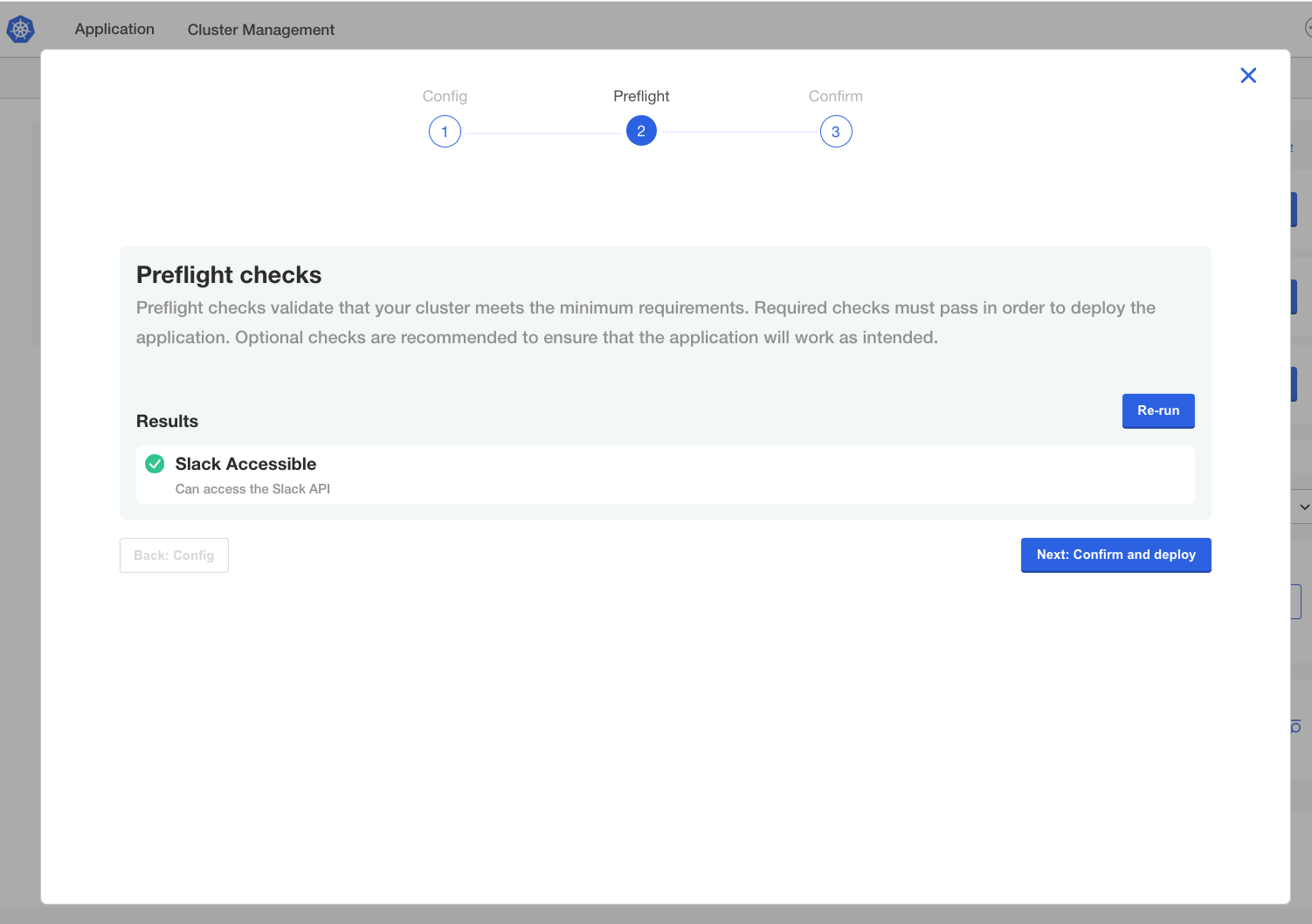
View a larger version of this image
noteThe Config screen in the upgrade wizard is bypassed because this release does not contain a KOTS Config custom resource. The KOTS Config custom resource is used to set up the Config screen in the KOTS Admin Console.
-
On the Confirm and Deploy page, click Deploy.
-
-
Reset and reboot the VM to remove the installation:
sudo ./APP_SLUG resetWhere
APP_SLUGis the unique slug for the application.noteYou can find the application slug by running
replicated app lson your local machine.
Next Steps
Congratulations! As part of this quick start, you:
- Added the Replicated SDK to a Helm chart
- Created a release with the Helm chart
- Installed the release on a VM with Embedded Cluster
- Viewed telemetry for the installed instance in the Vendor Portal
- Created a new release to add preflight checks to the application
- Updated the application from the Admin Console
Now that you are familiar with the workflow of creating, installing, and updating releases, you can begin onboarding your own application to the Replicated Platform.
To get started, see Replicated Onboarding.
Related Topics
For more information about the Replicated Platform features mentioned in this quick start, see:
- About Distributing Helm Charts with KOTS
- About Preflight Checks and Support Bundles
- About the Replicated SDK
- Introduction to KOTS
- Managing Releases with the CLI
- Packaging a Helm Chart for a Release
- Using Embedded Cluster
Related Tutorials
For additional tutorials related to this quick start, see: